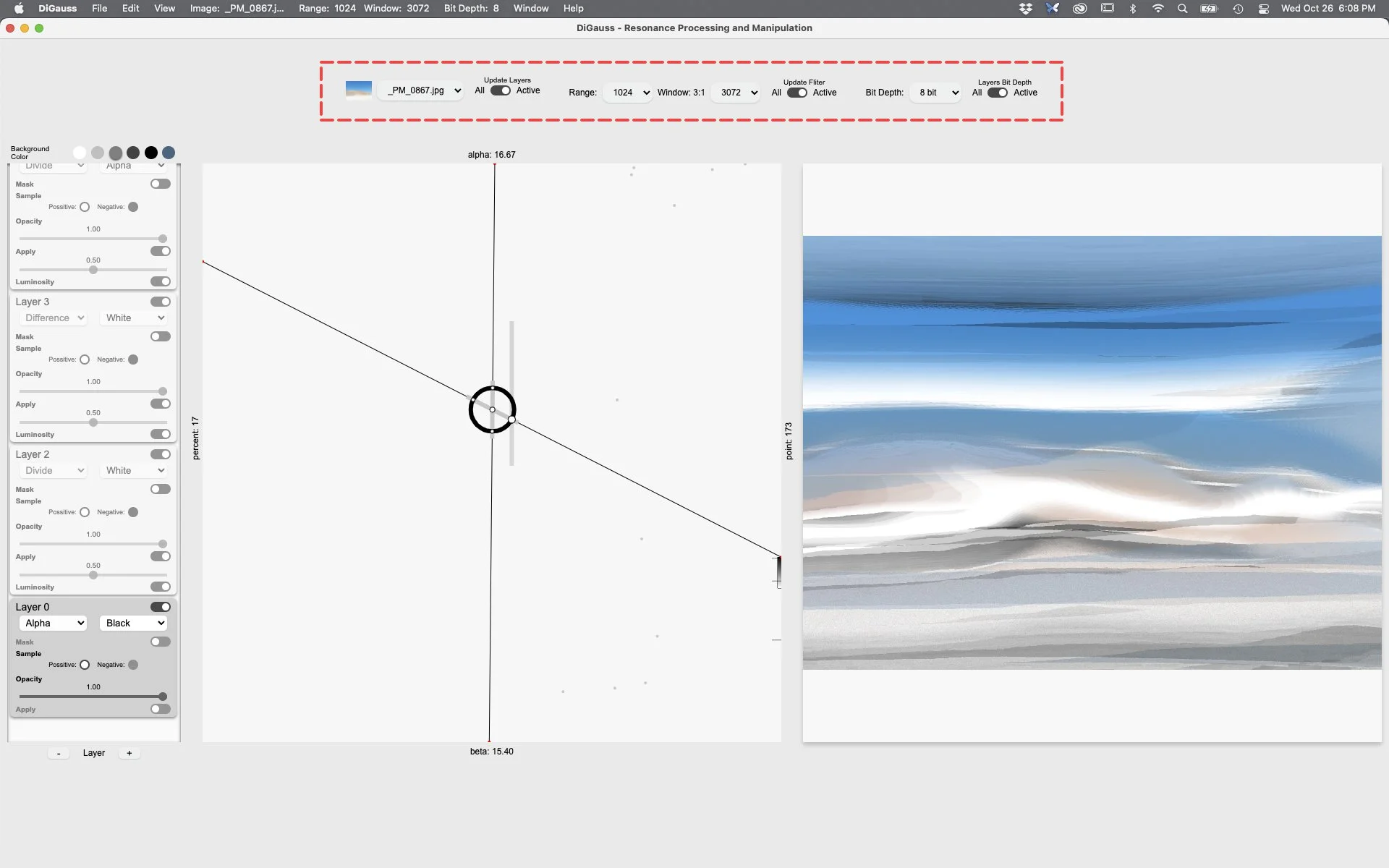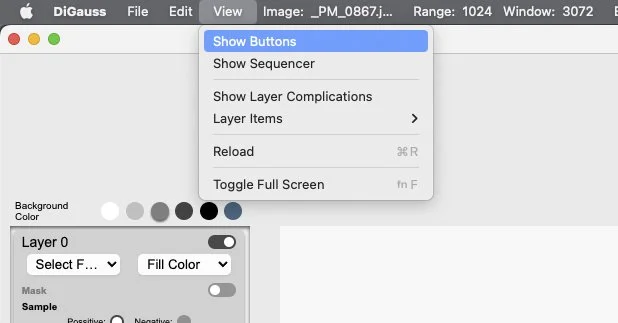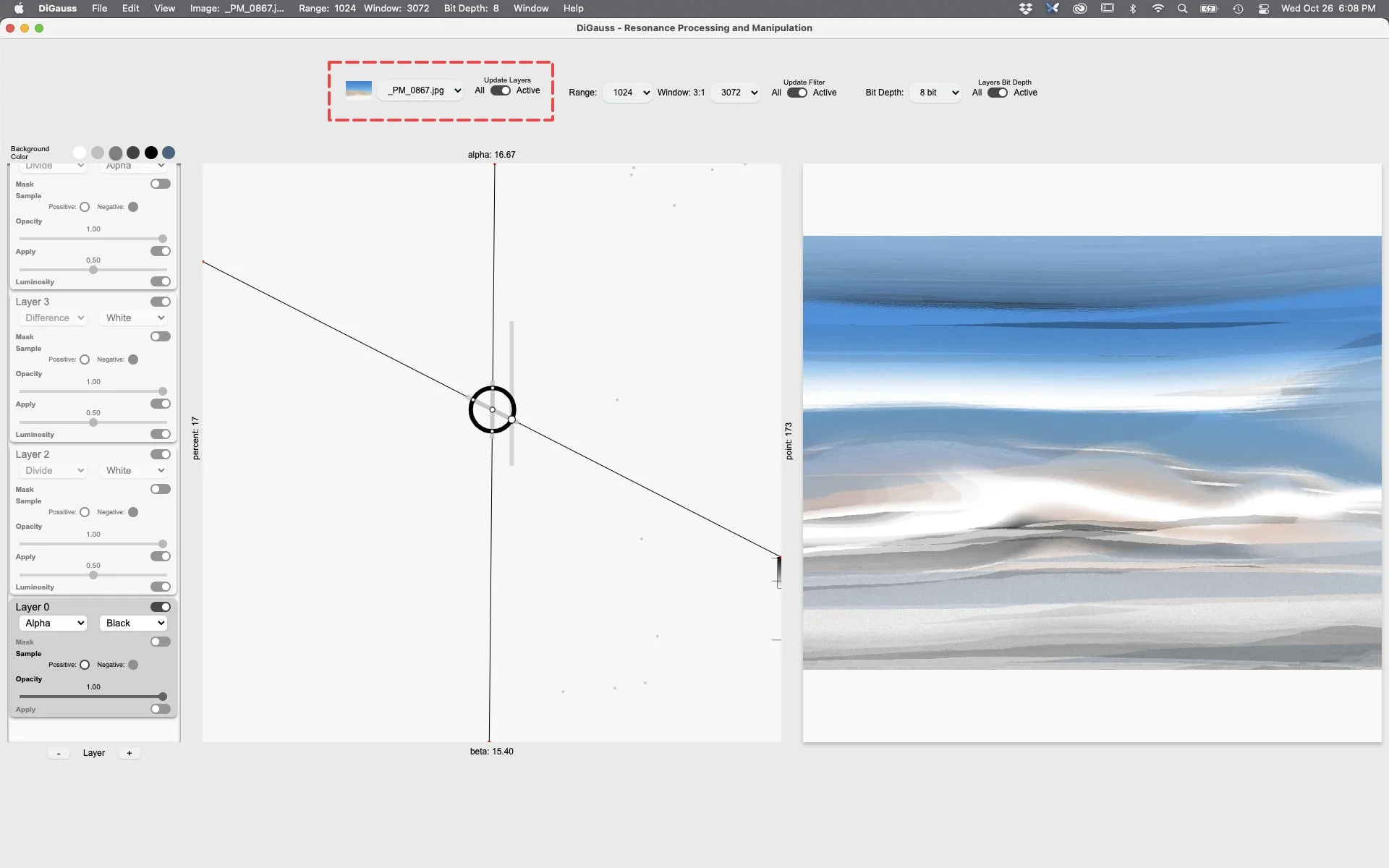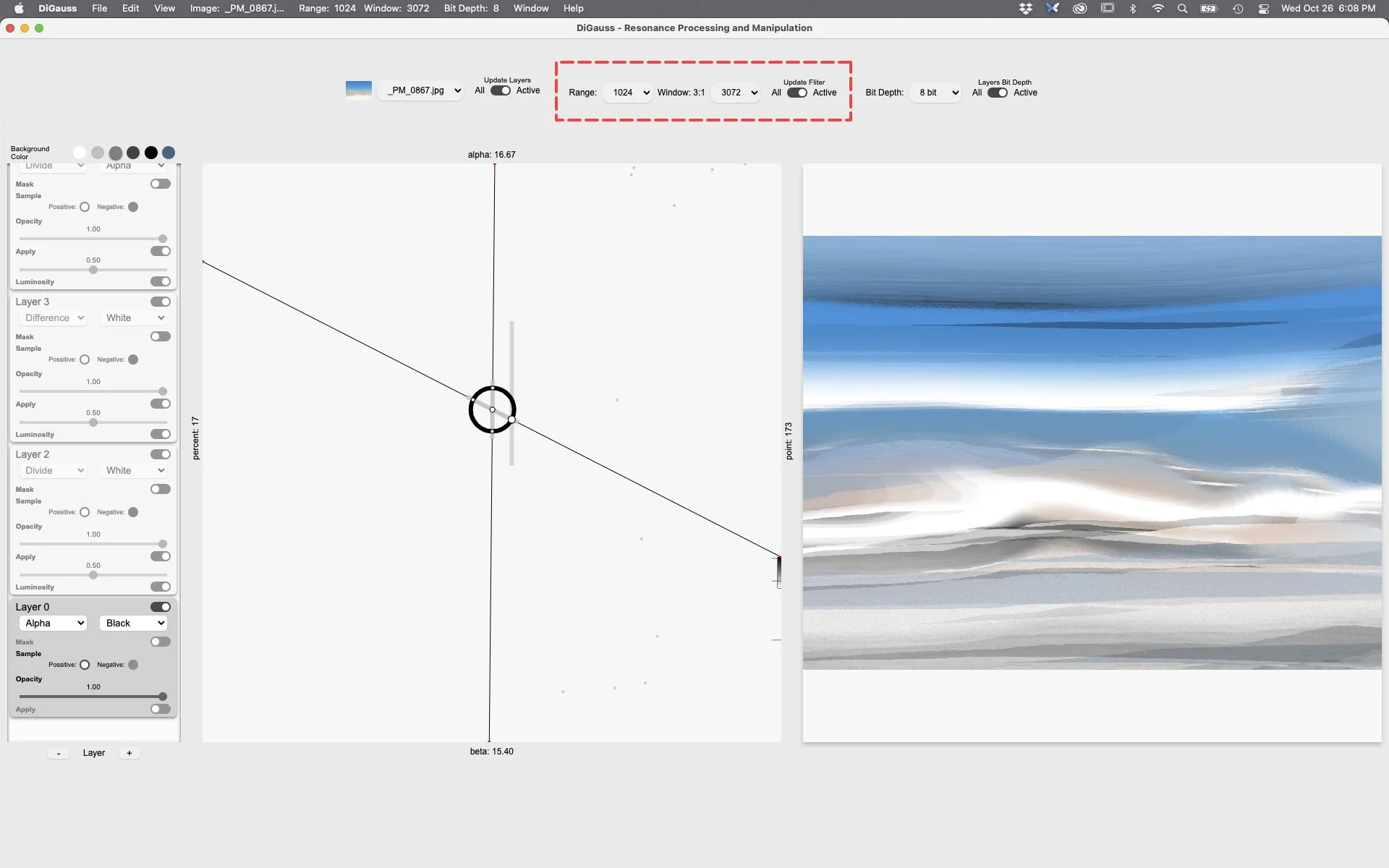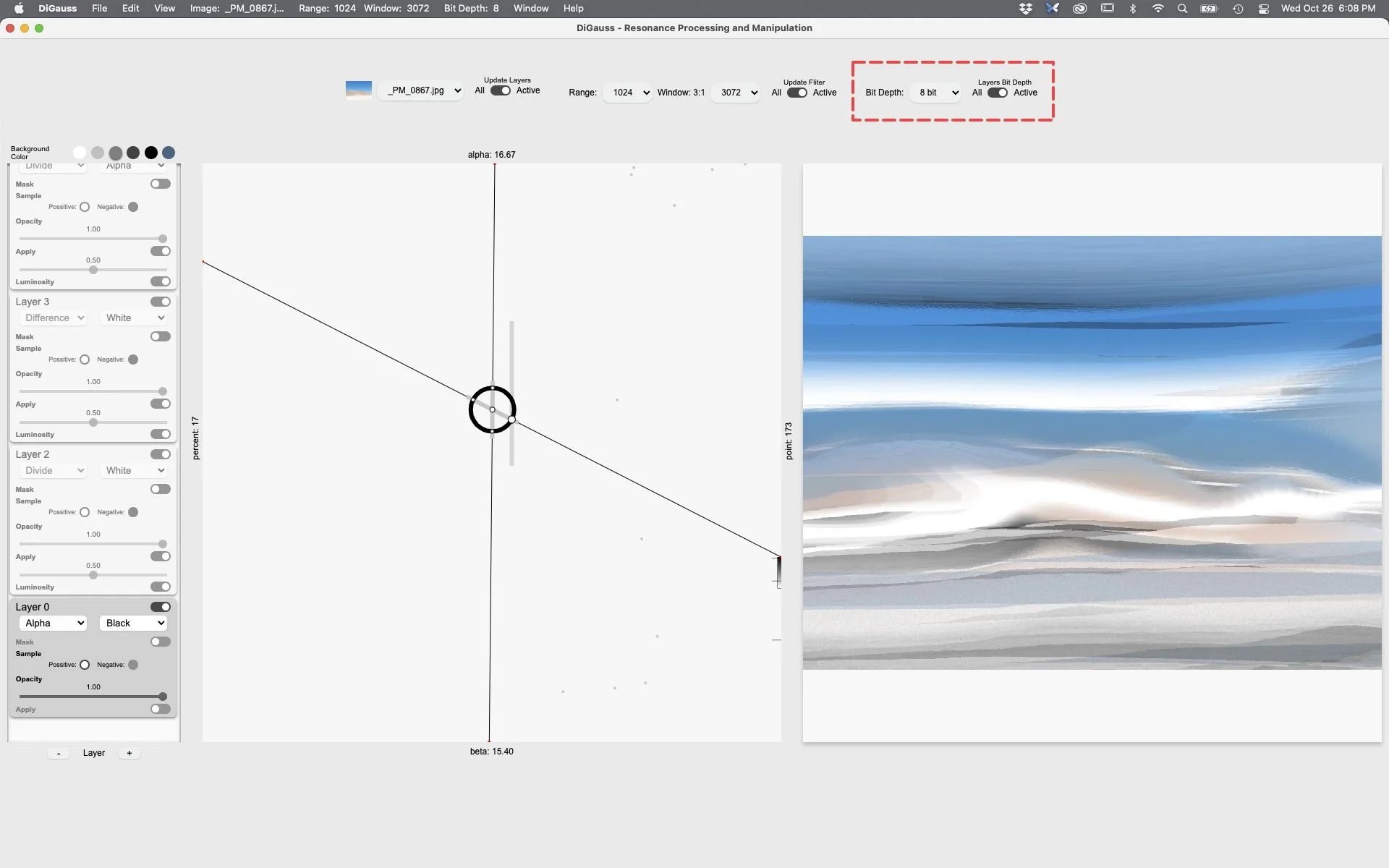User Interface
Menu Buttons
For displaying a more intuitive way to see current menu state
To display the menu button controls
Enable Navigate to Menubar > View > Show Buttons
Active Layers Input Image
Thumbnail displays the image actively used as the filters input
Dropdown a list of all available input images the filter can use.
Switch toggles the update layers all or active.
All: All layers will use the selected dropdown image as its input. If a new image is selected from the dropdown all layers will be updated using the newly selected image as their input.
Active: Each layer can use its own dropdown image as input. Any image selected within the image dropdown, will be the active layers default input image. To update a layers input image. Click on a layer and choose a new image from the dropdown.
Active Layers Filter Parameters
Dropdown
Range a list of all available input frequency ranges the filter can use.
Window a list of all available input window sizes the filter can use with accompanying ratio derived from frequency range.
Switch toggles the update filter all or active.
All: All layers will use the range amount and window size as its input. If a new range value is selected from the dropdown all layers will be updated using the newly selected range as their input.
Active: Each layer can use its own dropdown range or window value as input. Any range or window value selected within the range and window dropdown, will be the active layers default range amount or window size. To update a layer’s range or window value. Click on a layer and choose a new range or window value from the dropdown.
Active Layers Bit Depth Selection
Dropdown a list of all available input bit depths the filter can use.
Switch toggles the layers bit depth all or active.
All: All layer will use the current dropdown’s selected bit depth.
Active: Each layer can use its own dropdown bit depth as input. Any bit depth selected within the bit depth dropdown, will be the active layers default bit depth. To update a layer’s bit depth. Click on a layer and choose a new bit depth from the dropdown.